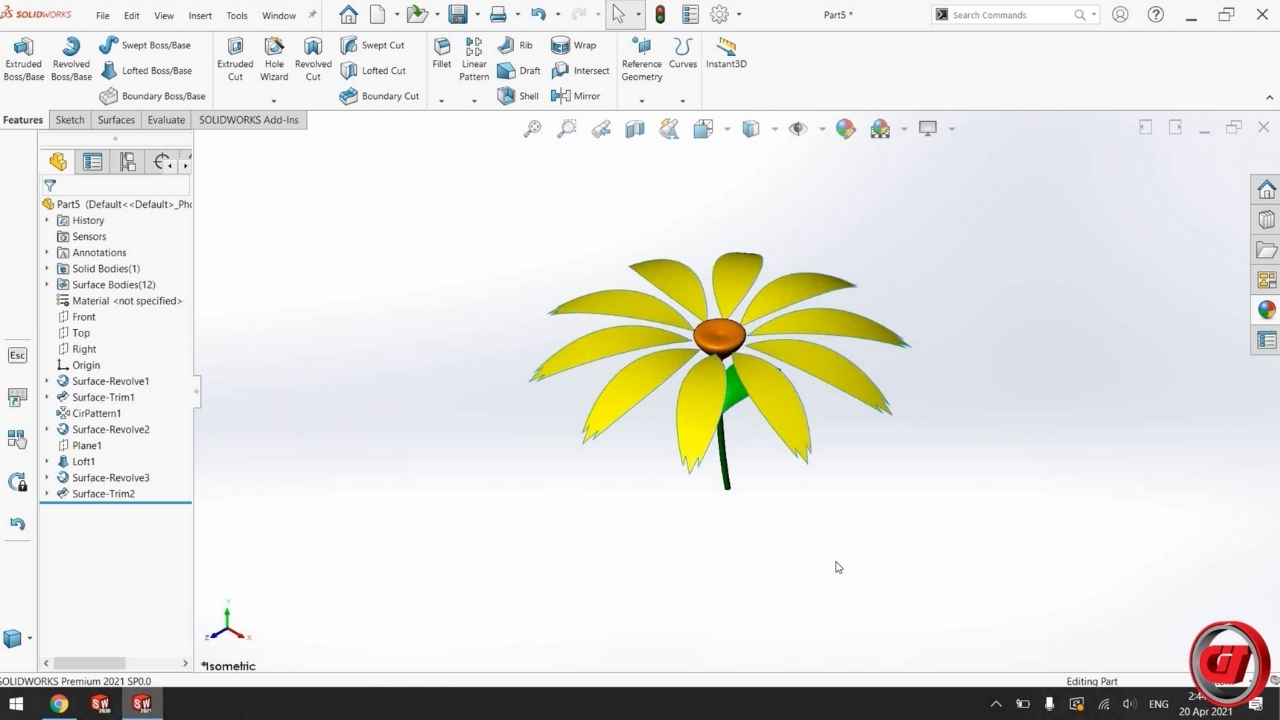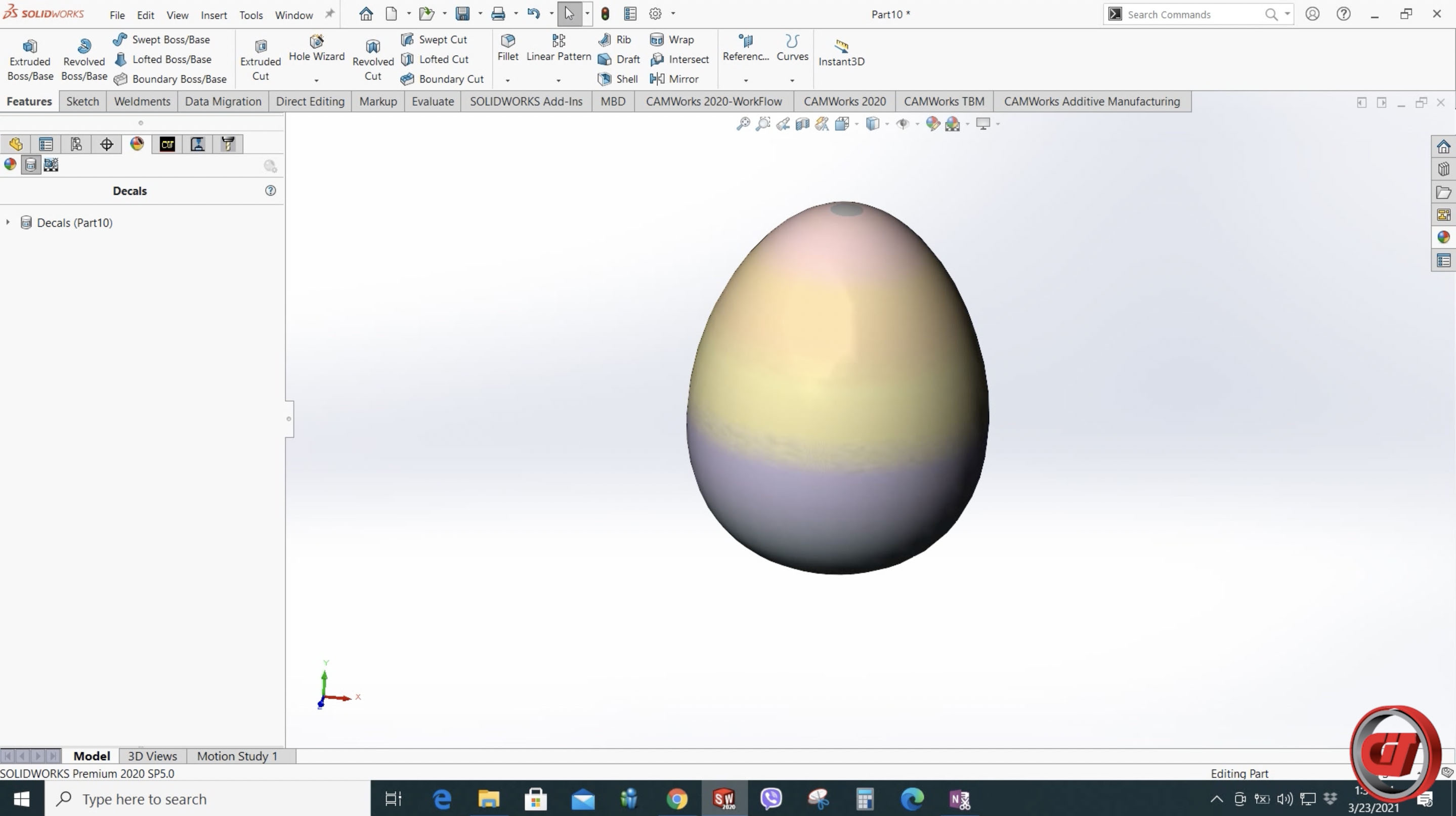Make it formal but fashionable! Create your own necktie design using SOLIDWORKS. Watch this video tutorial and let's get started!
How to create a 3D necktie on SOLIDWORKS:
Step 1. Create sketch on Top Plane using 3 point arc slot then add all dimensions needed.
Step 2. Create Reference Plane and sketch another 3 point arc slot then add all dimensions needed.
Step 3. Create Center Point Arc sketch on the right plane.
Step 4. Add constraint and other sketch relations.
Step 5. Use Lofted Boss/Base feature and select the two 3 point arc slot for profile then select the arc for giving curves.
Step 6. Create sketch on front plane and add all dimensions needed.
Step 7. Create sketch using Convert entities.
Step 8. Use Lofted Surface features.
Step 9. Select two Sketch as profiles.
Step 10. Use Thicken feature and add desired thickness.
Step 11. Create new sketch on Front Plane and add dimensions needed.
Step 12. Create Plane using point and line as reference.
Step 13. Add Line.
Step 14. Create sketch on the surface.
Step 15. Add line and dimensions.
Step 16. Use Lofted Surface feature then select the two sketch.
Step 17. Use the Lofted Surface feature again and select the two sketch as Profile and add another sketch as Guide Curve.
Step 18. Use Mirror feature then select Bodies to Mirror.
Step 19. Use Knit Surface.
Step 20. Hide all sketches.
Step 21. Add Appearance and browse from downloaded PNG files.
Step 22. Resize image.
More SOLIDWORKS design tutorials:
For latest updates, follow our social media pages:
Facebook: https://www.facebook.com/Computrends/
LinkedIn: https://www.linkedin.com/company/computrends-systems-technology-inc
Youtube: https://www.youtube.com/channel/UCw4G0QBhrh8of4eKIKd3bgw