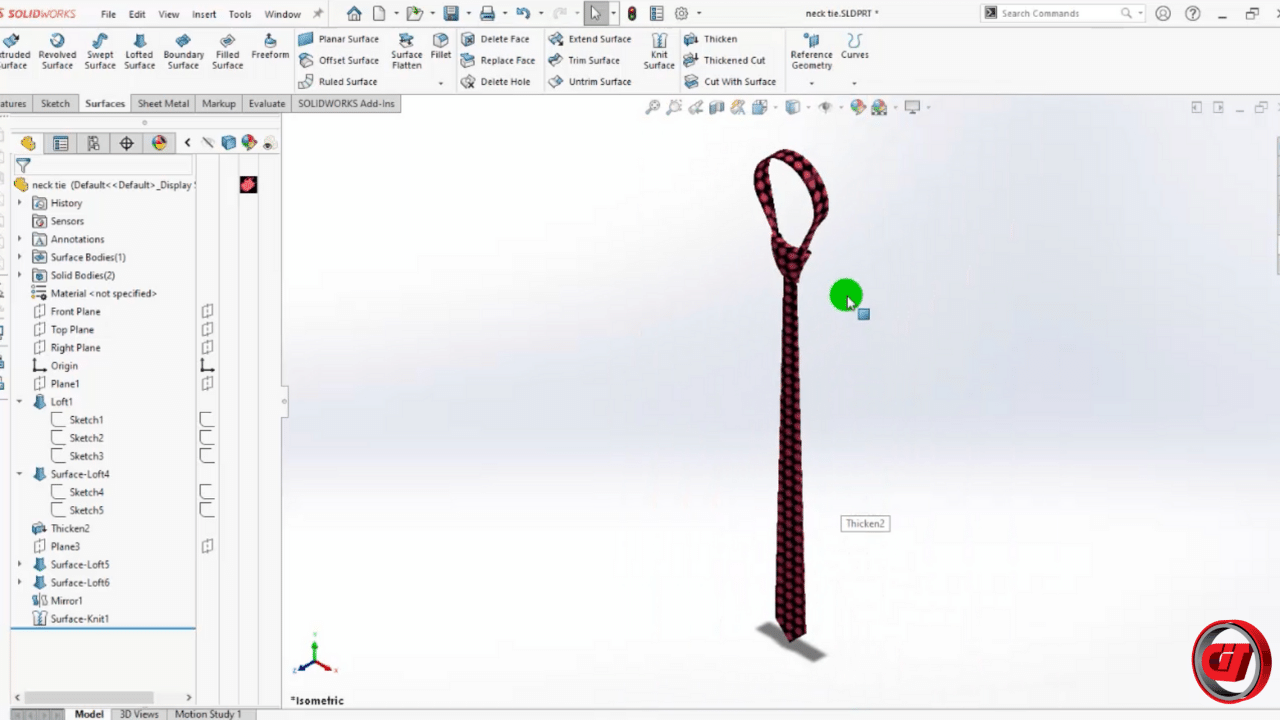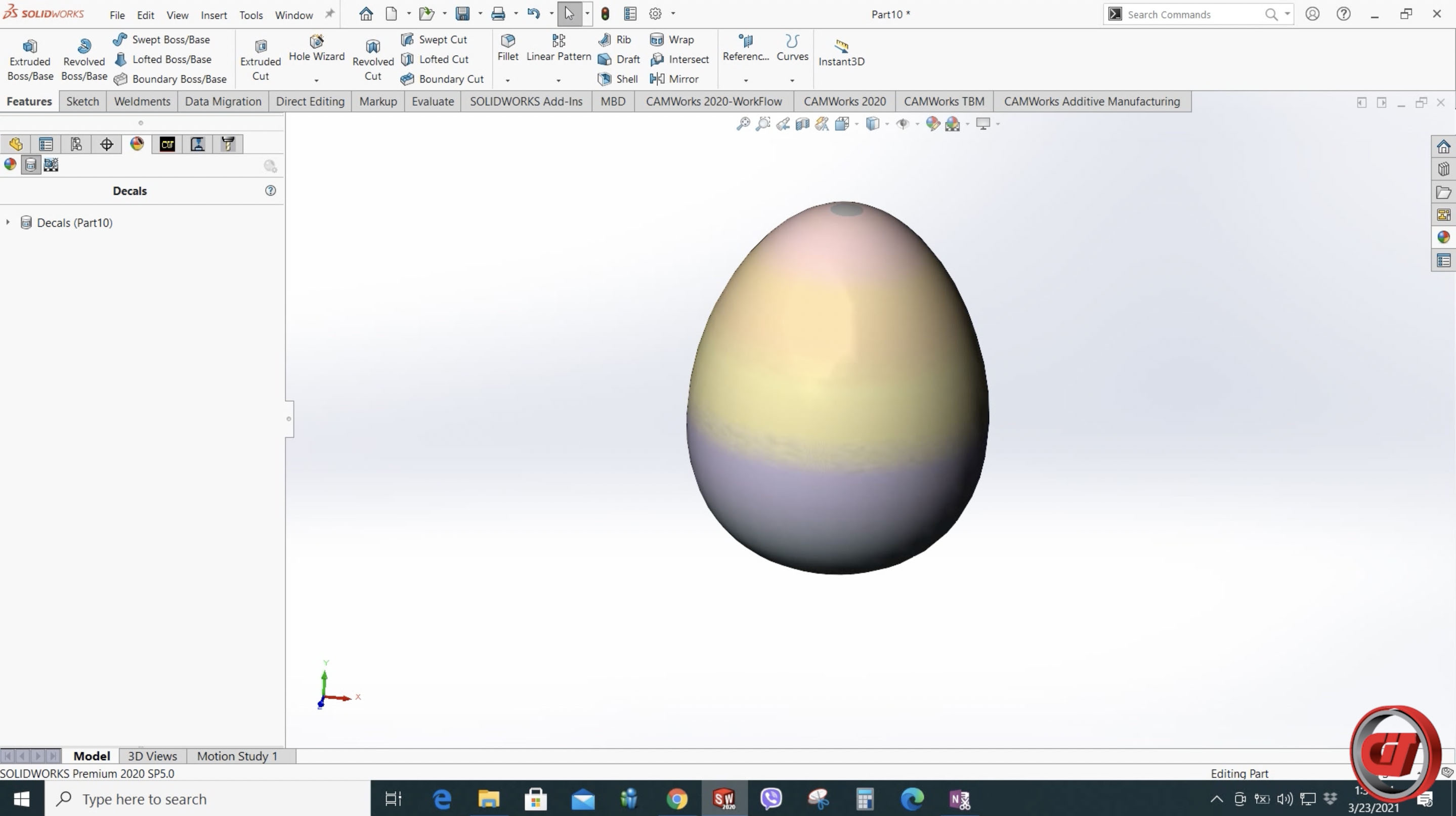Creating a 3D flower for that special someone is a great way of showing how much you care for her. Make it simple, sweet and personal. Just follow these easy steps and you'll have your flower in no time.
How to design a flower using SOLIDWORKS:
Step 1. Create a new part.
Step 2. Sketch on the Right Plane using center line and spline for the petals.
Step 3. After sketching, surface-revolve the sketch.
Step 4. Once you have a surface, make another sketch, this time on the Top Plane for the petals' contour. Center line, lines and spline are used for this sketch. Using the sketch of spline and centerline, mirror the sketch to complete the petal.
Step 5. Next step is trimming the excess surface to make the petal.
Step 6. Use Circular Pattern to make instances of the petal based on how many instances of the petal you want your flower to have. In this case, you can make it 10 instances.
Step 7. On the Right Plane, make another sketch for the flower's receptacle.
Step 8. Finish the flower's receptacle using splines and line and by revolving the sketch.
Step 9. Next, create a plane making the Top Plane as your reference.
Step 10. Using the planes, sketch for the stem of your flower. When sketching circles on the planes, use loft for the stem.
Step 11. Next is sketching on the Right Plane for the leaf by using spline. Surface-revolve the sketch for the leaf's surface. Then trim the excess surface to reveal your leaf.
Step 12. To complete the process, apply colors for your flower for aesthetics. Now you have a simple flower created using SOLIDWORKS.
More SOLIDWORKS design tutorials:
For latest updates, follow our social media pages:
Facebook: https://www.facebook.com/Computrends/
LinkedIn: https://www.linkedin.com/company/computrends-systems-technology-inc
Youtube: https://www.youtube.com/channel/UCw4G0QBhrh8of4eKIKd3bgw