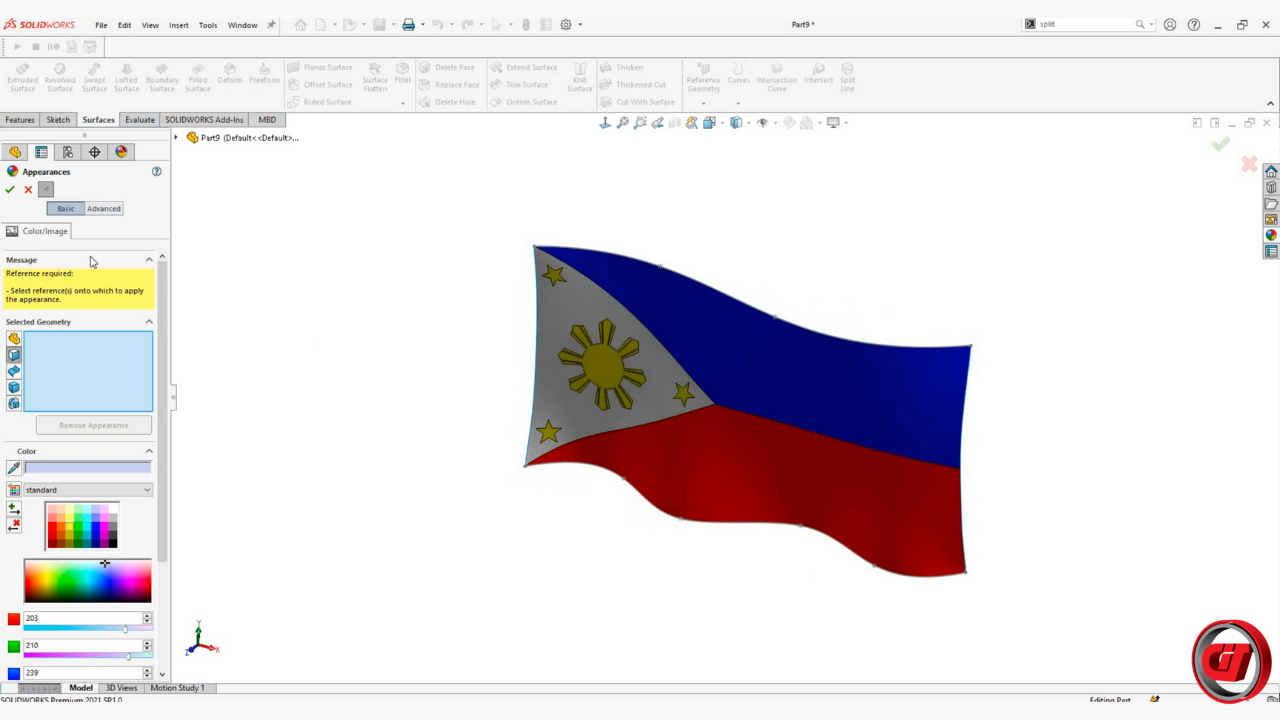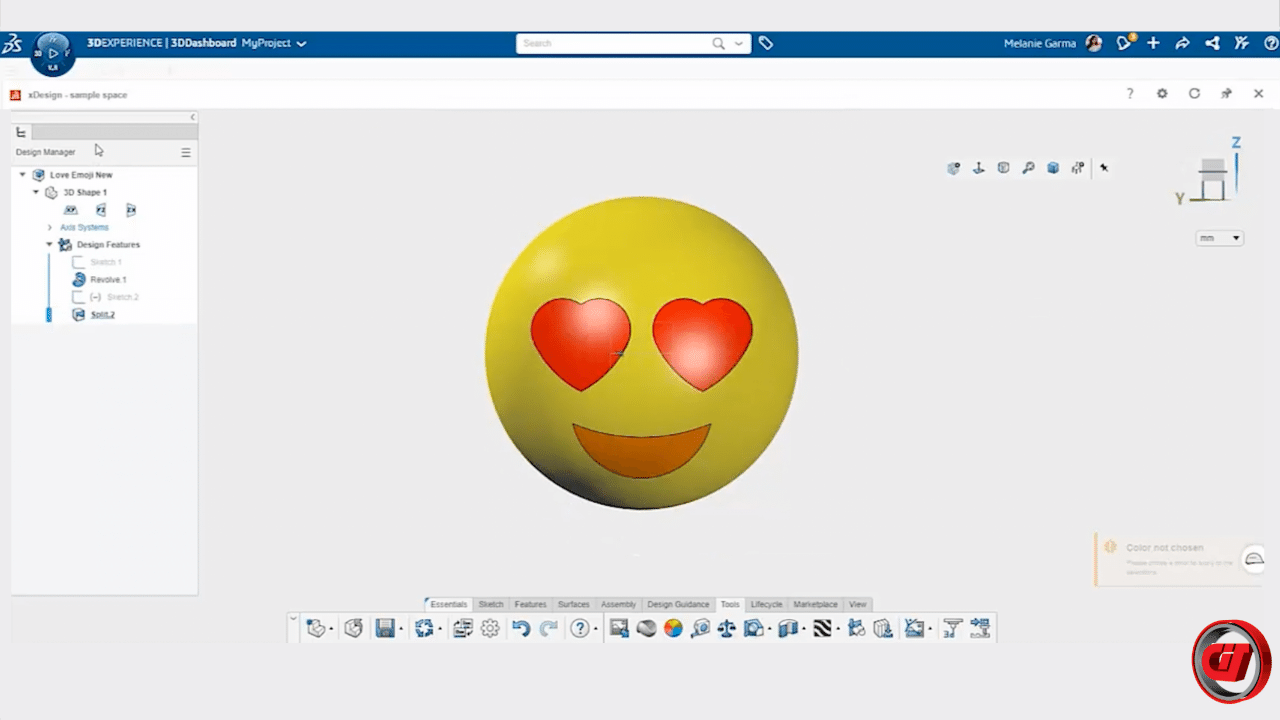Glasses definitely help us see things clearly and sometimes, all we need is a new perspective. Here's a quick tutorial on how to design glasses on SOLIDWORKS.
Steps in creating Glasses part:
Step 1. Open New Part MMGS
Step 2. Create a sketch in Front Plane and sketch a line and an arc.
Step 3. Create a new sketch in Right Plane and sketch a line.
Step 4. Create a new sketch in Top Plane and sketch a line and an arc.
Step 5. Select Composite Curve to combine all sketch entities into 1 continuous curve.
Step 6. Create a Sweep feature using a circular profile for the temples and rims.
Step 7. Create a Mirror feature for the rims.
Step 8. Create a new sketch in Front Plane and sketch a circle.
Step 9. Create a Filled Surface for the lens.
Step 10. Create a new sketch in Right Plane and sketch a construction line and an arc.
Step 11. Create a Sweep feature using a circular profile for the temple tips.
Step 12. Create a Mirror body to complete the Glasses part.
Step 13. Change the color of the temple tips, temples, rims and lenses of the part.
More SOLIDWORKS design tutorials:
For latest updates, follow our social media pages:
Facebook: https://www.facebook.com/Computrends/
LinkedIn: https://www.linkedin.com/company/computrends-systems-technology-inc
Youtube: https://www.youtube.com/channel/UCw4G0QBhrh8of4eKIKd3bgw